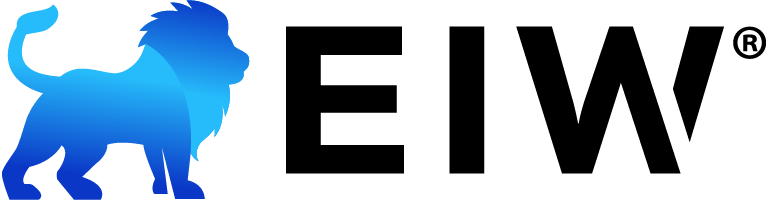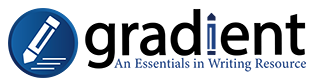
Yes.
Students will have individual profiles within a single account attached to the email address used when placing the order for Scoring Services.
No.
Students can submit whatever assignments they wish in whatever order they wish. However, we do encourage students to submit the paragraph compositions before the longer compositions, such as the essays.
Only PDFs can be submitted to the Scoring Service to be graded. Compositions may be typed in any word processor but must be converted to a PDF before submission. If you do not have a PDF converter on your computer, several free options are available online.
All compositions, except for the business and personal letters, should be formatted according to these rules:
- Double-spaced
- No extra spaces between paragraphs
- 12 or 14 pt. font size
- Times New Roman, Arial, or Verdana font
- One-inch margins on all sides
- Indent the first line of each paragraph one-half inch
- The following information at the top left corner of the page: The student’s full name (e.g., Daniel Hopper)
- The level of EIW the student is using (e.g., EIW Level 10)
- The lesson for which the composition is submitted (e.g., Expository Paragraph, Personal Essay, etc.)
- The date of submission in proper MLA format (e.g., 3 August 2021)
Click the title of the assignment you wish to submit to. Select “Choose File” to choose a file from your computer to upload (Gradient will only accept files with the extension .pdf). Click the green “Submit Assignment” button once you have selected a file and are ready to submit.
Check out the tutorials on the Gradient Scoring Service webpage.
Click the title of the assignment you wish to view feedback. Look in the text box labeled “Overall Comment” that appears directly above the rubric. Click the green “View Graded Assignment” button to view the in-text comments.
Check out the tutorials on the Gradient Scoring Service webpage.
No.
Once a score is assigned to a composition, the score will not be changed. Students are encouraged to pay attention to the feedback on one assignment and apply it to the next assignment. However, the parent/teacher of the student has the final say about the student’s grades.
Contact your scorer through Gradient or email. There may be a technical problem with the submission or with the Gradient notifications. You may also contact Customer Service at info@essentialsinwriting.com or by phone at 417-256-4191.
Click on the title of the assignment you wish to contact your scorer about. Scroll down to locate the “Contact Grader” button. Check out the tutorials on the Gradient Scoring Service webpage.